What is a domain name?
A domain name is your website address. It is what people will type in the URL of search engines to access your website. Think of a domain name as your house address, your house address is part of your identity. If you reside in the Netherlands and your family member in the United States want's to send you a video game; he'd put the address of your house so delivery will be quick and easy. Just so you know - a domain name cost anywhere around $0.99 and it can go up to hundreds of dollars. There are a large number of domain registration websites on the internet, but for the sake of simplicity we're going to create our domain name for free without paying anything. If you have a low budget website or blog, you can get a free domain name, then upgrade in the future when your website begins to do well among your competitors. So, without wasting much time, let's proceed to getting our free domain name - we've got you sorted!How to get a free domain name for your website?
- To begin with, we need to create an account with freenom.com before we can get our domain name. It is also worth knowing that freenom offers 5 free domains with the following extension:
- .Cf
- .Ml
- .Gq
- .Ga
- .Tk
- After you have successfully created your freenom account, we need to check if our domain name is available to use. So, login and type your domain name in the box and click "check availability button" to proceed. If your domain isn't available try another suggestion; If it's available proceed to "checkout". Next, we're going to change the duration from 3 months to 12 months. After that, continue to the next page.
- You need to verify your email address here, you sign in with your Google Account if need be. "Accept the terms and condition" to complete your order. Once your order is completed, you can login to your client area. You can create more domain name in one account - to see all your active domain names, navigate to the services section and select my domain. You can manage all domain names here. I just hope I've been able to teach you something quite new today.
ALSO READ:
How to start a free blog without paying for hosting
Gmail without internet: how to enable offline mode in Gmail

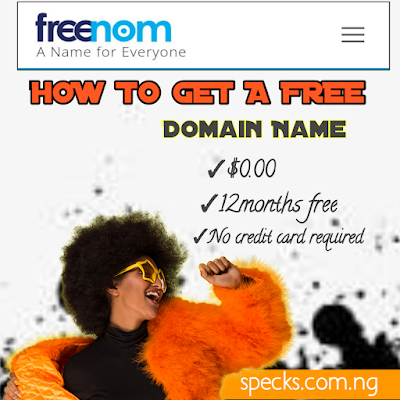



0 Comments:
Post a Comment